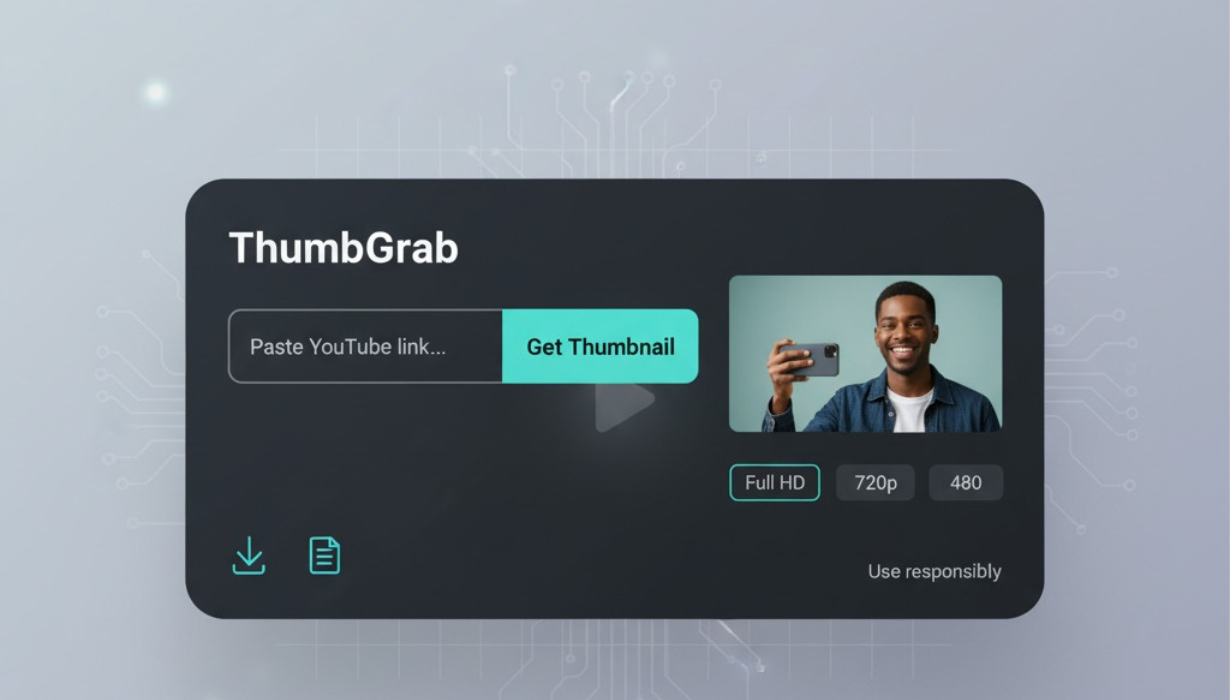
04
ThumbGrab — Download YouTube Thumbnails in Full HD
Grab YouTube thumbnails in full HD with a single link. Fast, clean, and perfect for blogs, previews, mood boards, and presentations.
A quick, clean way to get the thumbnail you need
ThumbGrab makes collecting those visuals effortless. Paste a YouTube link, press a button, and you’ll get the video’s thumbnail in crisp, full HD when available, plus other common sizes. No clutter, no extra steps—just the image you came for.
What is ThumbGrab?
ThumbGrab is a lightweight web tool that extracts the public thumbnail image from a YouTube video page and presents it in download-ready formats. It’s built for speed and simplicity: you supply a URL, ThumbGrab returns a clean image preview with easy download options. It’s ideal for writers, designers, educators, students, and anyone who needs a quick visual reference for planning, presentations, or documentation.
Why thumbnails matter more than you think
A strong thumbnail does more than look good—it communicates a promise. For blogs and social posts, thumbnails help readers scan quickly and decide what to open. For mood boards and creative briefs, they capture tone and composition at a glance. For slide decks and reports, they provide a visual anchor tied to the source video.
Where ThumbGrab helps the most
Content & editorial: Add accurate previews to articles, roundups, and embed sections to help readers recognize the video at a glance.
Design & branding: Pull thumbnails into mood boards and style guides for visual research or competitive analysis.
Education & training: Collect visuals for lesson plans, class notes, or resource sheets so students can quickly identify the right video.
Marketing & social: Prepare campaign mockups, storyboards, and pitch decks with real assets—faster than screenshotting.
Personal use: Save thumbnails for watchlists, visual bookmarks, or inspiration folders.
How to use ThumbGrab (in under a minute)
Copy a YouTube video link.
Paste it into ThumbGrab’s input field.
Click “Get Thumbnail.”
Choose the size you need (HD when available) and download.
Use the file in your doc, deck, board, or brief—done.
What “Full HD” actually means here
When a video has a high-quality preview available, ThumbGrab will surface it in a large, sharp format that’s perfect for most screen uses. If a video doesn’t provide a high-res image, you can still download the best available size. Either way, you’ll get a clean, ready-to-use file without manual cropping or guesswork.
Features that keep your workflow smooth
Link-only simplicity: No codes, no plugins—just paste and go.
Multiple sizes: Pick the resolution that suits your layout or file size needs.
Preview first: See exactly what you’re downloading before you save.
Clean filenames: Keep your folders tidy with straightforward naming.
Lightweight by design: Quick load, fast retrieval, minimal friction.
Smart ways to use thumbnails in your projects
Blog posts: Add a thumbnail above an embedded video to set expectations and create a visual rhythm for the page.
How-to guides: Use thumbnails as section markers when linking out to supporting videos.
Slide decks: Place thumbnails alongside takeaways or timestamps to help your audience find the relevant clip later.
Creative briefs: Show stakeholders real reference material without hunting through bookmarks.
Content calendars: Drop thumbnails into planning sheets to make status reviews faster and more visual.
Image quality tips (so your visuals look their best)
Keep the 16:9 aspect ratio: Most YouTube thumbnails are widescreen; don’t squash or stretch them.
Mind the scale: Use HD images for large placements; opt for smaller sizes when you just need an icon-like preview.
Compress wisely: For the open web, consider saving an extra copy in WebP or an optimized JPEG to keep pages speedy.
Name clearly: Filenames like topic-channel-date.jpg make search and handoff easier.
Add alt text: A short, descriptive sentence improves accessibility and helps screen readers.
Responsible use and creator rights
Thumbnails belong to their respective creators or rights holders. Use images responsibly, respecting fair use and any licensing that may apply. Always credit creators where appropriate and secure permission for commercial use or redistribution. If a creator asks you not to reuse an image, remove it promptly. ThumbGrab is intended to help with previews, references, research, and educational contexts—not to misrepresent content or infringe on anyone’s rights.
Troubleshooting common situations
The HD option isn’t available: Some videos don’t provide a high-resolution thumbnail; choose the best available size.
The image looks blurry in your layout: Check that you’re not enlarging beyond its native resolution; pick a larger size if available or reduce the display size.
The file feels heavy for the web: Re-save the image with gentle compression or as WebP to cut file size.
The thumbnail doesn’t match the video anymore: Creators sometimes update their thumbnails; fetch a fresh copy with the current link.
You pasted a Shorts or live link: Try the standard watch URL for the same video if you get an error, then fetch again.
SEO pointers when you publish pages with thumbnails
Use descriptive alt text: Summarize what’s visually present (e.g., “Host pointing at chart titled Growth 2025”).
Name files meaningfully: Include the topic or series name so images are discoverable in your CMS and DAM.
Avoid layout shifts: Set width and height attributes or use a responsive container to keep the page stable while images load.
Keep performance in mind: Serve appropriately sized images for mobile and desktop.
Link thoughtfully: If the thumbnail is a navigational cue, make it clear where the click leads.
Why choose ThumbGrab over screenshots
Screenshots often include UI clutter, inconsistent sizes, and compression artifacts. ThumbGrab gives you the actual thumbnail image, cleanly extracted and ready to place. That means better clarity, consistent dimensions, and less time spent cropping or masking UI elements. It also reduces the chance of errors when a page layout changes or a player overlay covers the image.
Who gets the most value from ThumbGrab
Bloggers and editors who prepare posts with video references.
Designers and art directors building mood boards and concept decks.
Educators and trainers creating lesson materials and resource packets.
Social teams and marketers preparing mockups and campaign plans.
Students and researchers collecting sources and visual notes.
Best practices for organized teams
Standardize where you store downloaded thumbnails (shared drive or DAM).
Adopt a filename pattern that includes the project or series.
Document how and when you credit creators.
Keep a quick reference sheet for image sizes to speed up placement decisions.
Review assets regularly and remove anything you no longer need.
FAQs
Is ThumbGrab free to use?
Yes—ThumbGrab focuses on a fast, streamlined experience without extra steps.
Can I download any video’s thumbnail?
You can retrieve thumbnails that are publicly visible. Respect creator rights and platform rules when reusing images.
What if I need an even higher resolution?
If a video provides a higher-quality image, ThumbGrab will show it. Otherwise, use the best available size and place it appropriately in your layout.
Can I use these images on my website or social channels?
Use them responsibly. Credit creators when appropriate, follow fair-use guidelines, and obtain permission for commercial contexts.
Does ThumbGrab edit images?
No—ThumbGrab retrieves the thumbnail. You can resize or compress it using a separate tool if needed.
Why does the image look different from what I saw earlier?
Creators occasionally update thumbnails. Fetch the latest version with the current link.
Final thoughts
Thumbnails are small but mighty—they’re the first impression and the visual shorthand for a whole video. ThumbGrab makes collecting them easy, quick, and consistent. Paste a link, grab the image, and move on with your work. Whether you’re preparing a blog post, sketching a campaign, building a lesson, or assembling a pitch, ThumbGrab helps you keep your visuals accurate, clean, and ready to share.
Contact
Missing something?
Feel free to request missing tools or give some feedback using our contact form.
Contact Us