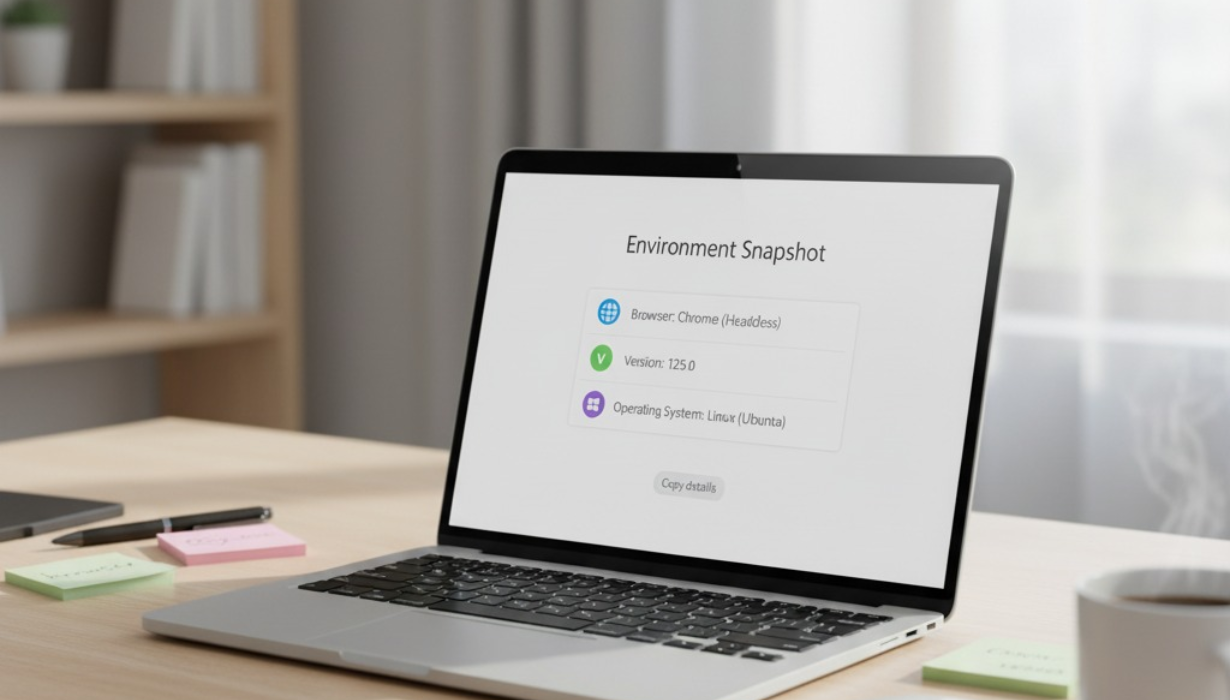
07
BrowseID: the instant browser, version, and OS snapshot
BrowseID gives you an immediate, human-readable snapshot of a visitor’s browser, version, and operating system—perfect for support, QA, feature flags, and analytics without invasive tracking.
Finding out what environment a visitor is using shouldn’t feel like a guessing game. When someone reports a bug with “the site looks weird,” you need specifics—which browser, which version, which OS—to fix the issue quickly. BrowseID solves that in one clean step. It offers an instant, human-readable snapshot that your teams can trust: browser family and exact version, operating system name and version, device type (desktop, mobile, tablet), and optional context like viewport size and locale. The result is faster support resolutions, cleaner QA triage, safer feature rollouts, and clearer analytics—delivered with privacy-first defaults.
What is BrowseID?
BrowseID is a lightweight environment-detection tool that reports the essentials your product and support teams need to do their jobs: browser name, exact version, operating system, and device class. Designed for modern web standards, it focuses on clarity over complexity. You get just enough detail to reproduce issues, show platform-specific instructions, and enable feature flags—without collecting personally identifiable information or building profiles.
Who it’s for
- Customer support & success: automatically attach environment info to tickets to eliminate back-and-forth.
- QA & engineering: filter bug reports by browser and OS to reproduce problems rapidly.
- Product managers & growth teams: adapt UI text and calls-to-action to the user’s platform (e.g., ⌘ on macOS, Ctrl on Windows).
- Security & compliance: add context-aware nudges for outdated browsers that could break critical flows.
- Education & content teams: present OS-specific instructions, shortcuts, and download guidance.
Why environment detection still matters
- Speed to resolution: Every support conversation that starts with “Which browser are you on?” wastes time. Clear environment details let teams jump straight to a fix.
- Feature safety: Many new web capabilities are version-gated. Knowing exact versions lets you roll out carefully and avoid blank screens or cryptic errors.
- Better UX: Small touches—OS-specific keyboard shortcuts, platform-appropriate downloads—raise completion rates and reduce confusion.
- Accurate analytics: Segmenting issues by environment helps you spot patterns (“This bug happens on Firefox 119 on macOS 12”) and prioritize fixes with real data.
- Privacy expectations: Modern detection doesn’t mean fingerprinting. You can be helpful without being invasive.
Key benefits at a glance
- Immediate clarity: Get a clean, human-readable “environment card” in plain language.
- Exact versions: Not just “Chrome,” but “Chrome 126.x”—the level of detail that actually unblocks debugging.
- Device awareness: Desktop vs. mobile vs. tablet helps explain layout or input discrepancies.
- Optional extras: Viewport size, time zone, and locale can be included when helpful (and omitted when not).
- Privacy-first posture: No user IDs, no cross-site tracking, no hidden profiling—just utilitarian context.
- Low overhead: Lightweight and unobtrusive, designed not to slow down your pages or block rendering.
- Team-friendly sharing: Environment details can be copied into chats, tickets, or release notes in seconds.
How BrowseID works (no code needed, just the idea)
BrowseID reads the signals the browser already provides to identify browser family and version, plus the operating system and device class. It favors modern standards where available and chooses safe fallbacks elsewhere. The output is normalized to a consistent, predictable format, so “Chrome 126 on Windows 11 (desktop)” looks the same in your support backlog as it does in your analytics dashboard.
The important part: no fingerprinting. BrowseID doesn’t stitch together high-entropy traits to create a persistent identifier. It simply presents practical, broad environment properties that are necessary to support and improve your product.
Practical use cases (and how they pay off)
1) Support forms that fill themselves
Attach the visitor’s browser, version, OS, and device type to every ticket. Your team stops sending “What browser?” and “Which device?” emails and starts reproducing the issue immediately. Resolution times drop, and customer satisfaction rises.
2) Version-based feature rollouts
Gate new features by minimum browser versions. If your latest animation or API requires more modern engines, you can safely limit rollout until error rates and performance look healthy, then gradually broaden access.
3) Smarter product copy and onboarding
Show the right keyboard shortcuts and download buttons for the right platform. A Windows user should see Ctrl shortcuts, not ⌘, and vice versa. Tiny details reduce friction across onboarding, tutorials, and tooltips.
4) Analytics QA & cohort debugging
When your funnel shows a sudden drop on a step, breaking the data down by environment can reveal a pattern. Maybe only an older Safari build is affected, or a specific Android version. BrowseID makes that segmentation straightforward.
5) Security and compliance nudges
Some admin panels or sensitive flows simply shouldn’t run on very old browsers. With environment context, you can add gentle warnings, steer users to safer versions, or temporarily disable risky paths.
6) Education and content libraries
If you maintain a knowledge base, add environment cards to articles so readers see exact steps for their platform.
Privacy and compliance you can stand behind
- No PII, no IDs: BrowseID doesn’t create a stable identifier across sessions or sites.
- Minimal by design: You choose what to collect. If you don’t need viewport or locale, don’t include them.
- Transparent purpose: The context captured is clearly tied to functionality (support, QA, compatibility), which aligns with user expectations.
- Configurable retention: Keep environment details only as long as they help you resolve issues; avoid storing them indefinitely.
- Clear communication: Add a short note in your support form or privacy policy to explain why environment info is captured—it builds trust.
Accuracy and limitations (the honest fine print)
- OS versions can be coarse: Some platforms don’t expose detailed versioning; BrowseID avoids guessing.
- Webviews vary: In-app browsers and webviews may provide limited signals. Treat their outputs as “best effort.”
- User-modified strings: Enterprise policies or extensions that alter environment info can reduce specificity, though the snapshot remains useful for most cases.
- Different vendors, different signals: Not every browser provides the same details; the tool favors standards and normalizes outputs so your teams see consistent fields.
Performance and reliability
- Lightweight footprint: BrowseID is designed to be tiny and non-blocking, so it won’t delay your first render or tank performance metrics.
- Runs when it matters: Capture environment data after the page is visible or on user interaction if you want zero risk to perceived speed.
- Server-side friendly: If you render pages on the server or edge, you can still incorporate environment context into logs and diagnostics in a privacy-conscious way.
How to roll it out across your organization (without touching code right now)
- Decide the minimum set of fields: Browser name and version, OS, and device type are the essentials. Consider viewport size and locale only if they fix recurring issues.
- Add environment cards to your support tools: Ensure every new ticket carries the snapshot. Train agents to check it first.
- Document your policy: One paragraph in your privacy and support pages explaining that you capture environment context solely to debug and improve compatibility.
- Audit periodically: Once per quarter, review whether you still need each field. Remove extras that no longer earn their keep.
- Share learnings: When an incident is tied to a particular browser version, annotate your release notes. The feedback loop helps everyone move faster.
Comparisons and alternatives (high-level)
- Raw UA parsing only: Simple but increasingly unreliable as vendors reduce or alter user-agent strings.
- Heavy device databases: Very detailed, but higher cost, more maintenance, and potential privacy concerns.
- Do-nothing approach: Cheapest in the short term—but it pushes cost into support time, lost conversions, and frustrated users.
- BrowseID’s positioning: A pragmatic middle ground—modern, privacy-aware detection that surfaces exactly what your teams need without bloat or tracking.
Content & SEO tips for publishing your BrowseID page
- Primary intents: “browser version detector,” “what browser am I using,” “OS detection for web apps,” “how to check browser version online.”
- Problem-led headlines: “Diagnose bugs faster with instant browser and OS snapshots.”
- Skimmable structure: Keep sections short with descriptive H2s; include bullets for quick scanning.
- Real outcomes: Use examples like “Cut support resolution time by 30%” or “Reduced roll-back incidents during feature launches” (once you have internal data).
- Link hubs: From this page, link to support-form best practices, feature-flag guides, and troubleshooting playbooks. Interlinking improves crawlability and helps readers progress.
Example scenarios (to make it tangible)
- A checkout glitch only on older Safari: Support spots the pattern in tickets because the environment card shows “Safari 15, macOS 12.” Product rolls out a targeted fix, limiting impact and avoiding a full rollback.
- A design bug on high-DPI Android devices: QA buckets issues by device class and display density and narrows the culprit quickly.
- Platform-specific onboarding: New users on Windows receive installer guidance and shortcuts tailored to Windows; macOS users see the macOS equivalents. Completion rates lift measurably.
- Seasonal traffic spike: Marketing sees higher bounce on a landing page. Environment segmentation reveals that a video format fails on a small slice of older Firefox versions. The team ships a fallback and bounce returns to normal.
FAQs
Is BrowseID a fingerprinting tool?
No. It reports broad environment attributes (browser, version, OS, device class) that are needed for functionality and support. It does not create a persistent identifier or track users across sites.
How “exact” is the version info?
For most modern browsers, you get the full version. Some platforms expose less detail; BrowseID avoids speculative guesses to maintain integrity.
Will this slow down our site?
No. It’s designed to be lightweight and can run after first paint or on interaction if you prefer a zero-disruption approach.
Do we have to capture viewport, locale, or time zone?
Only if they help you. Those fields are optional. Many teams start with just browser, version, OS, and device type.
What about in-app browsers and webviews?
Signaling varies. BrowseID returns the best-effort snapshot and labels edge cases conservatively so you don’t misinterpret the environment.
Can we use this for feature flags?
Yes. Environment snapshots are a reliable basis for gating advanced features by browser and version, improving stability during rollouts.
How long should we keep the data?
Keep environment details only as long as they’re useful for debugging or analytics. Many teams purge them on ticket closure or after a short retention window.
Will this help non-technical customers?
Absolutely. They never need to know how to check their browser version manually. Your support team gets the details automatically.
Recommended hero image (for your page)
A bright, minimalist desk with a laptop open to a simple “environment snapshot” panel listing Browser, Version, and Operating System in big, readable text; a few colorful sticky notes and a warm coffee mug nearby. No brand logos, no readable real data, clean and friendly.
Alt text: “Laptop screen showing a simple environment snapshot—browser, version, and operating system—on a clean, sunlit desk.”
Final takeaway
If your goal is faster support, safer releases, and clearer analytics, environment context is non-negotiable. BrowseID gives you that context immediately—browser, version, OS, and device type—with a privacy posture you can explain to any user or compliance reviewer. Less guessing, fewer back-and-forths, and more time spent improving your product.
Contact
Missing something?
Feel free to request missing tools or give some feedback using our contact form.
Contact Us